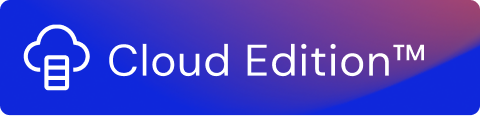Streams using the Email Attachment function
Welcome to the tutorial to assist you in creating a stream using the Email Attachment function where you can create and run a stream that can send the output/log to your email as an attachment.
Prerequisites
Your email account must be configured to enable the Email Attachment function to connect to the Gmail or Yahoo SMTP servers. In this example we consider a user having a Gmail account. So as a first step you must generate an App password for your Gmail account so that it can be used by the Email Attachment function at a later stage.
Follow these steps to set up the prerequisites for your Google account:
Access the Security settings of your Google account using https://myaccount.google.com/security and select 2-Step Verification in the Signing in to Google section. After activating the 2-Step Verification, click App passwords.
Note!
You must activate the 2-Step Verification for your Google account to enable the App passwords setting.
Click the Select app drop-down menu and select Other (Custom name). Specify a name of your choice and click Generate. You will need to remember the App password that is displayed and enter it in the configuration of the Email Attachment function at a later stage.
- Log out from your Google account and access the Usage Engine application. You are now ready to create your stream on Usage Engine.
Creating the stream on Usage Engine
To create and deploy the stream you need to perform the following tasks:
- Add & configure the Count function
- Add & configure the Email Attachment function and add details of the Google SMTP server, recipient, and message.
Note!
To send an email using the Yahoo SMTP, you need to generate an app password using your Yahoo account and follow the prerequisites at the start of this page.