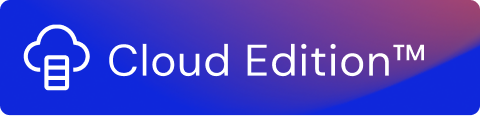The Amazon S3 Function allows data to be sent or received from/to Amazon S3 buckets. To use this function, it is necessary to have prepared an Amazon S3 bucket in advance.
For information on how to do this, see https://docs.aws.amazon.com/s3/.
To connect to your bucket, you need to have your Access Key and Secret Access Key at hand. For information on how to find this information, see https://docs.aws.amazon.com/general/latest/gr/managing-aws-access-keys.html. You also need to enter the folder to which you are collecting data or sending data.
For an example of how to create a stream that uses these two functions, take a look at Stream using Amazon S3 Functions - Acme EV.
To configure the Amazon S3 Functions, the following is required from your AWS account:
| Field | Description |
|---|---|
| Access Key | The identifier that is used to sign the requests sent to Amazon S3, is referenced by S3 as the Access Key ID. |
| Secret Key | The key is used in conjunction with the Access Key to cryptographically sign Amazon AWS requests. When you create the access key in Amazon S3, the secret key can be viewed and downloaded. S3 references this as the Secret Access Key. |
| Bucket | The public cloud storage resource available in Amazon S3 |
| Folder | The path to the folder you want to collect data from and push data to when using the Amazon S3 Functions |
There are two types of Amazon S3 Functions available in Usage Engine:
- Amazon S3 collector
- Amazon S3 forwarder
Amazon S3 Collector
The Amazon S3 Collector Function allows you to collect data from your AWS S3 bucket for processing in your stream.
To configure the Amazon S3 collector, take the following steps:
- In AWS Credentials, specify the Access Key and the Secret Key. This information is available on your Amazon S3 account. You also have the option to use the Secrets Wallet option to enter the S3 account credentials.
In File location, specify the Bucket and the path to the folder in Folder. All files in the subfolder(s) will also be collected.
Note!
If the path to the folder is not specified, the root folder of the Amazon S3 bucket is selected by default.
Optionally, you can also choose to not include files from subfolders by checking the Do not include files from subfolders option.
- In After Collection, you have the option to select a checkbox to Remove files from Amazon server after collection.
In File information, specify the selection criteria for your files. This includes File selection options and File format.
File selection options Description All files in folder This option collects all files in the specified folder.
Based on filename This option allows for the collection of file(s) based on specific file name(s), one or multiple files can be specified. Based on regular expression This option allows for the collection of file(s) based on filename patterns provided by the user using regular expression.
Based on list of files This option allows for the collection of the file(s) using a meta file containing the path to another file(s). If more than 1 meta-file is present, they will be processed at the same time.The following formatting must be used for the meta file:
Mandatory meta file formatting
There are three mandatory prerequisites for this option:
All meta-files (if more than one) to be stored in a single location/folder in S3.
The meta-file(s) must be in CSV format with a single header.
- Manually remove the meta file if this type of collection is no longer used.
File format
File format Description CSV Collect files in CSV format. Select Include table header to include the table header in the collected file(s).
Specify a Delimiter for the CSV file format. The default value is a comma. Other available options are Tab, Semicolon, Space, or Other. If the “Other” option is selected you can enter a custom delimiter in an input field box which will appear underneath.Excel Collect files in Excel format. The
Select Include table header to include the table header in the collected file(s).
JSON Collect files in JSON format.
XML Collect files in XML format. Note!
During collection, the following applies:
- Compressed files are automatically decompressed.
- The type of archive file format is automatically identified based on the contents of the file instead of the file extension. The supported archive file formats are ZIP, gzip and zlib.
For all supported archive file types, the following applies:
- The archive must contain only a single file that is compressed.
- The archive must not contain any directories.
There are exceptions to the filename patterns when it comes to collector functions.
The 'Collector filename' option enables you to keep the same filename as your input file(s). However, there are few exceptions:
- Count and other collector functions that do not read files: If you use Count or other collector functions that does not read from any input files there will be no input filename. In this case, a new filename is generated based on the name of the Collector function.
- Script: If you send the data out in the Flush that is called at the end of each transaction, the original filename gets lost. In this case, a new filename is generated based on the name of the Script function.
- Aggregate: The Aggregate function merges all the payloads, so a new filename is generated based on the name of the Aggregate function.
Amazon S3 Forwarder
The Amazon S3 Forwarder function allows you to send data to your Amazon S3 bucket from your stream.
To configure the Amazon S3 forwarder, take the following actions:
- In Amazon Credentials, specify the Access Key and the Secret Key. This information is available on your Amazon S3 account. You also have the option to use the Secrets Wallet option to enter the S3 account credentials.
In File Location, specify the Bucket and the path to the folder in Folder. The folder path cannot begin or end with a ' / '.
Note!
If the path to the folder is not specified, the root folder of the S3 bucket is selected by default.
In Output file Information, specify how you want to handle the output file(s) in Filename options. You can select from the following options:
Filename option Action Collector filename Select Collector filename if you want to keep the same filename as your input file(s).
If a collector does not have a filename, for example, Counter, the system generates a filename based on the function.
Custom filename Select Custom filename to define a new filename for all the output files. If you require more flexibility in defining file names refer to Configuring Dynamic Naming in Fields. Select Append timestamp to append the timestamp to the name of the output file. For example, the output filename for a CSV file will look like <
myfile>_<timestamp>.csv.Note!
If Append timestamp is not selected, the existing file at the destination can be overwritten by the output file.
In File format, select the format of the output file(s) from the following options:
File format Description CSV Select to send the output file in CSV format. Select Include table header to include the table header in the output file(s).
Specify a Delimiter for the CSV file format. The default value is ' , '.Compression can be toggled by enabling the Compress file option. A dropdown menu is used to select the format – Zip and GZIP are supported.
An additional option toggles the Bucket owner full control.
Excel Select to send the output file in Excel format. You can also specify the Sheet name. The default sheet name is Sheet 1.
Compression can be toggled by enabling the Compress file option. A dropdown menu is used to select the format – Zip and GZIP are supported.
An additional option toggles the Bucket owner full control.
Buffer Select to send the output file in the Buffer format.
If you are reading or processing files containing binary data (Buffer format), for example for performance or other reasons, you can write these files through the AWS S3 Forwarder.
Compression can be toggled by enabling the Compress file option. A dropdown menu is used to select the format – Zip and GZIP are supported.
An additional option toggles the Bucket owner full control.
JSON Select to send the output file in JSON format. Select the preferred output format, Action on records: one file with All in one array, one file with All in one array with key, or One file per record.
Note!
If One file per record is selected, you must also select Append timestamp, otherwise, the files will be overwritten.
Compression can be toggled by enabling the Compress file option. A dropdown menu is used to select the format – Zip and GZIP are supported.
An additional option toggles the Bucket owner full control.
JSON files can be formatted for easier reading by selecting the Output file in pretty print option.
To output JSON files in a more compact form, deselect the Output file in pretty print checkbox. By default, pretty print is on.
Note!
Selecting pretty print increases the size of the output file.
- To compress the output file, select the Compress file checkbox and specify the Compression format. The supported formats are:
- Zip
- GZip
- You have the option to provide the S3 bucket owners full access to the object that are written by other S3 account holders. Select the checkbox, Bucket owner full control, to give this permission. To be able to do this Usage Engine uses an option called as Access Control List (ACL) and is enabled as
ACL = bucket-owner-full-control.
Amazon S3 Metadata
You can view and access the following metadata properties of Amazon S3. To view the metadata, see the documentation of the meta object mentioned in the Script function.
Property name | Description |
|---|---|
fileName | Name of the file. Syntax log.info(meta.fileName); |
filePath | Path from where the file is collected. The file can be either in the Excel or CSV format. Path format: Syntax log.info(meta.filePath); |
fileSize | Size (in bytes) of the file. Syntax log.info(meta.fileSize); |
sheetName | Name of the sheet of the Excel file. Syntax log.info(meta.sheetName); |
| collectionTime | Timestamp when the file is collected. Syntax log.info(meta.collectionTime); |