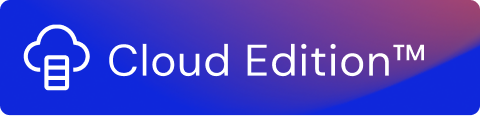Azure Blob Storage is a collector and forwarder function that allows for data to be received and sent to Microsoft Azure Blob Storage cloud instances. Azure Blob storage data can be used to compose data lakes for analytics needs and utilise the storage to create cloud-native and mobile apps.
Collector
The collector is used to receive data from Azure Blob Storage accounts. To use it, you need to have a prepared environment in advance. The collector function is organized into two sections. The first one is the Azure Credentials where the mandatory access information is provided. Optionally, the Secrets Wallet functionality of Usage Engine can be enabled.
Field | Description |
|---|---|
Account Name | Specify the Azure Blob Storage account name |
Authentication | Choose the appropriate authentication type – SAS Token or Account Key. |
SAS Token/ Account Key Input Field | Here the SAS Token or Account Key needs to be placed. |
The File Information section concerns the actual data handling of the respective entries.
Field | Description |
|---|---|
Container Name | This field designates the path to the target container. |
Folder | This is an optional parameter designating the target path of the desired folder from where the data can be acquired. |
File Selection | This toggle selects if All files are to be collected from the designated path, or only a specific file. If the second option is chosen, an additional field will be displayed called File Name where it can be typed. Additionally, a checkbox called Use Regex can be toggled to enable regular expressions. |
File Format | This dropdown menu selects the file format of the target data, the following ones are supported: CSV, Excel, JSON, and XML. Additional options are available for some of the formats:
|
Delimiter | This dropdown menu selects the used delimiter. The following options are supported: Comma, Tab, Semicolon, Space, and Other. If Other is selected, then the Custom Delimiter input box will be displayed in which the character can be entered. |
After Collection | This option specifies the source action file that will be executed once the collection has been completed. It can be either Do nothing or Remove. |
Forwarder
The forwarder function sends data to the configured Azure Blob Storage accounts. This feature-rich function allows for a comprehensive configuration of the target Azure Blob Storage service. The forwarder Function is organized into three sections. The first one is the Azure Credentials where the mandatory access information is provided. Optionally, the Secrets Wallet functionality of Usage Engine can be enabled.
Field | Description |
|---|---|
Account Name | Specify the Azure Blob Storage account name |
Authentication | Choose the appropriate authentication type – SAS Token or Account Key. |
SAS Token/ Account Key Input Field | Here the SAS Token or Account Key needs to be placed. |
The File Information section concerns the actual data handling of the respective entries.
Field | Description |
|---|---|
Container Name | This field designates the path to the target container. |
Folder | This is an optional parameter designating the target path of the desired folder from where the data can be acquired. |
The Output file information section controls the handling of the output data coming from Usage Engine over to the Azure Blob Storage account.
Field | Description |
|---|---|
Filename Options | This selection chooses the target filename to which the data will be forwarded. This can be either the Collector filename from where the data was initially acquired or a Custom filename. If Collector filename is selected and the collector input file does not have a filename, the function generates a name based on the collector function, for example, Counter. The function appends the file format extension to the filename based on the file format selected below, if the selected extension is not in the filename. If Custom filename is selected, an additional field will be displayed called Filename where it can be typed. The function appends the file format extension to the filename based on the file format selected below, so you do not need to add any extensions to the filename. Note! For existing streams, if you would like to use the new filename saving method as described above, you can check the New filename saving method check box. |
Append Timestamp | This checkbox toggles the time and date recording of the action. |
File Format | This dropdown menu selects the file format of the target data, the following ones are supported: CSV, Excel, JSON, and Buffer. Additional options are available for some of the formats:
|
Compress file | This enables or disables compression. If enabled, the users can choose the format – Zip or GZip. |