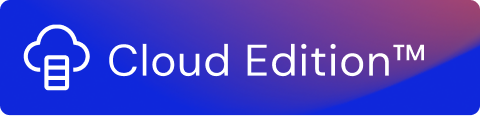To create streams, you can drag and drop the Functions from the list on the left side to the right side. As you can see in Usage Engine, these Functions which are available from the library are categorized into Collectors, Processors, and Forwarders.
- Collectors gather data from external systems or devices, with the exception of the Count Function.
- Processors receive data from collectors or other processors and deliver data to forwarders or other processors for further handling.
- Forwarders distribute data from the stream to external systems or devices, with the exception of the No Operation Function.
The Function icons have small arrows which indicate data flow direction, and therefore the Function type. Collectors have an arrow on the right edge, pointing outwards. Processors have arrows on both edges indicating an incoming and outgoing flow. Forwarders have an arrow on the left edge, pointing inwards.
Beta Status
Functions that are labeled as Beta can be used as well, but their user interface and functionality may change over time. Data loss or improper handling of data may also happen. Use them with caution.
Configuration and Preview
When you double-click a Function, you open the window where you configure the Function and preview data that is being collected, processed, or forwarded by the Function.
All entries are autosaved. To check that your configuration is valid, click Preview to generate a preview.
Note!
Even if you do not click Preview before you exit a configuration, your entries are saved. If you want to clear all of the entries that you have added to a configuration, you need to delete the Function and drag the relevant Function to the canvas again to re-configure.
After configuring any Function in Usage Engine, clicking Preview enables you to view input and output preview data for that Function. Across all Functions in Usage Engine, the input and output preview data displayed depends on the Function type. Refer to the table below for more information:
| Function Type | Preview Data Displayed |
|---|---|
| Collector | Output |
| Processor | Input and Output |
| Forwarder | Input |
Preview data is displayed in three different views: Table, Tree, and Log.
- Table: Displays data in a tabular format. Data is flattened or denormalized if needed so that even deeply nested JSON data can be viewed in the column/row structure.
- Tree: Displays data in the JSON (JavaScript Object Notation) format.
- Log: Displays data regarding info, warning, and error messages. The Log view is only available for output preview data and not for input preview data.
Note!
When the preview data is generated, a maximum of 10 records are displayed.
When you hover the cursor over the Function icon upon opening the configuration, you can view the tooltip with a brief description of the Function. Clicking directs you to the relevant documentation for the Function.
Function Descriptions
Take a look at the relevant section to find out more about each of these Functions.