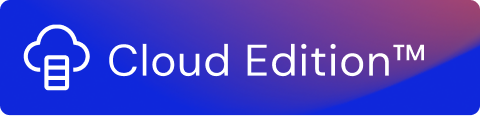Introduction
The Stream audit view is available once the stream processing is complete. In the case of an unbounded stream, you need to stop the stream to view the metrics.
Unbounded Stream Explanation
An unbounded stream refers to a stream with a running HTTP server that keeps on processing or waiting for new requests.
This type of audit is not available if the target stream has failed running or it has been aborted.
Stream Audit Overview
You can access the stream audit from the Solutions panel. On the Actions dropdown menu choose the Audit Function. This will open the main Audit screen. Navigate to the Stream Audit area by clicking on that tab on the upper part of the screen.
You can also access the Stream audit by clicking on the Audit button from the Stream Editor.
The following details of a stream record are available:
| Column Name | Description |
|---|---|
| Transaction Start time | Date and timestamp when the first transaction in a stream is started. |
| Transaction End time | Date and timestamp when the last transaction operation has ended. |
| Total input | The total number of events processed by the collector Functions in the stream. |
| Total output | The total number of events processed by the forwarder Functions in the stream. |
| Processing time | The total processing time of the stream. |
The total time, that is the time between Start time and End time, is slightly higher than the Processing time.
The reason for this is as follows:
- The start time is when the first transaction starts.
- Between each transaction, there is a short gap in time.
- The end time is when the last transaction ends.
The Processing time is the data processing time itself and is also used for calculating the transactions per second (tps) metric .
Click on a stream record to view the following Function-wise details:
| Column Name | Description |
|---|---|
| Function Name | Name of the Function |
| Function Type | Type of the Function |
| Inputs | Total number of incoming events processed by the Function |
| Outputs | Total number of outgoing events processed by the Function |
| TPS | The number of transactions handled per second. |
A Search button can be used to search for particular values, it is accessed by clicking on the magnifying glass icon next to the Transaction End Time column. Users can search for items of interest by using logical operators. The following items are available:
| Operator Name | Description |
|---|---|
| = | Searches for values that are equal to the entered query |
| >= | Searches for values that are greater than or equal to the entered query |
| <= | Searches for values that are less or than or equal to the entered query |
| > | Searches for values that are greater than the entered query |
| > | Searches for values that are less than the entered query |
| ~ | Searches for values that have an approximate value to the entered query |
The >.>=,< and <= operators are available only for numeric values.
TPS value Calculation
How a tps value is calculated:
Tps value for a Function = (Total number of output events handled by the Function) / (duration of the stream)
It may take a few seconds for the metrics to load in the metrics view. Click Refresh or go back to the metrics page after some time.
The metrics are stored for 180 days.