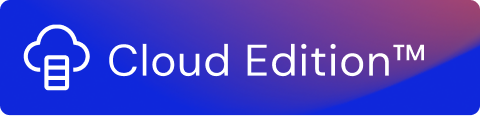Use Stream Groups to run, or schedule, two or more streams in sequence.
Streams may be grouped if there are dependencies between the streams. A typical example is when one of the streams in a given group must run successfully before subsequent streams can be executed. The stream group feature handles such situations by stopping the run if any stream fails.
Note!
It is recommended to use the Notification Groups feature to receive information about failing streams in groups.
Streams must be created, and belong to the same solution before they can be grouped. For information on how to create streams, see Streams. At the end of this documentation, you find screenshot-based examples of stream group actions.
Streams Visibility
Streams placed in a specific stream group will not be present on the stream view page. A stream that is part of a stream group will not be visible in the "Stream" tab. They can be selected from the group in which they have been assigned.
Create a Stream Group
Once you have created a solution with the streams needed, you can group the streams in that solution. To create a stream group, select the streams you want to group and click Create group .
Enter a name for the group and click Next.
Drag the stream in the order you want it to run and click Create.
A stream group is now created and ready for any of the stream group actions.
Note!
Streams within a stream group can only start or stop together. They cannot be run independently.
Stream Group Actions
Once a stream group is created, the following actions can be taken:
Action | Description |
|---|---|
Edit | Select edit to make changes to a stream group. You can change the name of the group and re-order the streams. Note! If a stream group is scheduled, the streams can not be re-ordered. Abort the schedule to re-order the streams. |
Schedule | Select the schedule to specify the interval for when you want the stream group to run. The intervals are selectable on the following basis: Minute, Hour, Day, Week, and Month. |
Abort Schedule | Select abort schedule to delete the schedule for the stream group. When you confirm to abort the schedule, the schedule is deleted. This action cannot be undone. If the schedule has started, all streams run before the schedule is aborted. This action is only visible when the stream group is scheduled. |
Start | Select start to run the stream group immediately. |
Stop | Select stop to immediately halt a running stream group. If the stream group is scheduled, it will run at the next specified interval. To permanently stop a scheduled stream, the schedule must be aborted. This action is only visible when a stream group is running. |
Ungroup | Select ungroup to move all streams from the stream group, return the individual stream to the Streams View, and delete the stream group. This action cannot be undone. |
Stream Actions
When a stream is a part of a group, the following actions can be taken:
Action | Description |
|---|---|
Edit | Select edit to make changes to a stream. You can change the name and logic, that is the desired result, of the stream. You can edit a stream in a group at any time, even when the stream group has a scheduled run. Note! If the stream is a part of a scheduled stream group. The schedule must be aborted and restarted for the edits to take effect. For more information on stream editing, see Stream Editor. |
Log | Select view log to get details of the events generated for every run of the stream. For more information about view logs, see Logs. |
Data Correction | This opens the Data Correction tab showing errors for the current stream. |
Audit | Select to view the audit data. For more information see Audit Log. |
Set Notifications | Select set notifications to inform a pre-defined mailing group about stream events or issues that interrupt the stream group run. For more information about notifications, see Notification Groups. |
Examples
When a Stream Group is created, the initial actions are the following: Edit, Schedule, Start, and Ungroup. Once a group is scheduled or started, two more actions are available: Abort Schedule and Stop.
When the Schedule option is selected, you can choose the interval between runs.
Once the interval is chosen, click Publish to save the settings and to activate the schedule.
If you want to abort the schedule, click Abort Schedule and confirm by clicking Yes in the confirmation dialogue.
You can stop the stream group run by selecting Stop.
Note!
If the stopped stream group is scheduled, it resumes the run at the start of the next scheduled interval. To completely stop a scheduled stream group, use Abort Schedule.