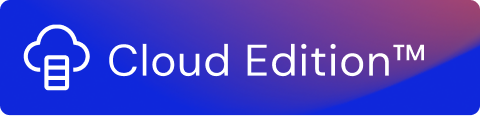In Usage Engine, streams can be scheduled to run at a specific time or day as required. Select how frequently you want the stream to run and also add scheduling rules. After scheduling a stream, you can also view the assigned schedule rules or cancel the schedule.
Note!
Some things to remember while scheduling streams:
- You can make changes to an already scheduled stream, however, the stream will not reflect the changes unless:
- You run the scheduled stream manually
or - Open the Schedule Settings page and click on the Save Settings option again (even if you have not made any changes to the schedule)
- You run the scheduled stream manually
- You can start or restart a scheduled stream on demand.
Note!
If a currently running stream receives a new request to run, either manually or triggered by a schedule, the request will be ignored to avoid duplicate runs. The stream will run at the next scheduled time and only if the status is Complete or Failed.
Schedule in Minutes
Use this setting to select how often you want the stream or stream group to run in 15, 20, or 30-minute intervals.
Your selection is visible in the Schedule Overview. To save the schedule and start the first run immediately, click Save Settings.
Schedule in Hours
Use this setting to select how often you want the stream or stream group to run in 1, 2, 3, 4, 6, or 12-hour intervals.
Your selection is visible in the Schedule Overview. To save the schedule and start the first run immediately, click Save Settings.
Schedule per Day
Use this setting to select the time to run a stream every day. If you want to run the stream several times per day, you add another time by clicking + Add Time. Select the hour and 15-minute interval for each added time.
You must click Ok to fully select the time.
Your selection is visible in the Schedule Overview. To save the schedule, click Save Settings.
Schedule per Week
Use this setting to select the time to run a stream on one or more days every week. If you want to run a stream several times per day, you add another time by clicking + Add Time. Select the hour and 15-minute interval for each added time. If you want to run the stream several times per week, click the required days to them.
Your selection is visible in the Schedule Overview. To save the schedule, click Save Settings.
Schedule per Month
Use this setting to select the time to run a stream on one or more days every month. If you want to run a stream several times per day, you add another time by clicking + Add Time. Select the hour and 15-minute interval for each added time. If you want to run the stream several times per week, click the required days to them.
Your selection is visible in the Schedule Overview. To save the schedule, click Save Settings.
Info
In February, where the 28th day of the month and the last day of the month are the same (except for the leap year), if you schedule the stream for both days, the schedule rule will run only once.